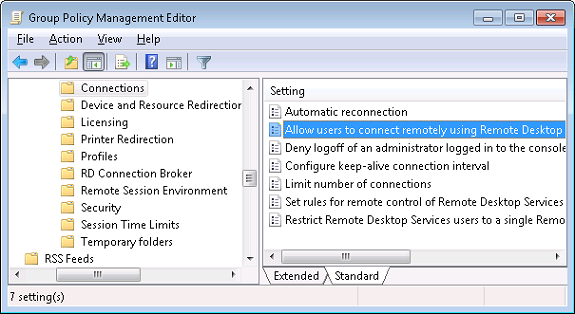
This is a quick tutorial on how to enable Remote Desktop through Group Policy.
First off we need to configure the firewall to accept the incoming connection.
Do this by enabling the following setting:
Computer Configuration > Administrative Templates > Network > Network Connections > Windows Firewall > Domain Profile > Windows Firewall: Allow Remote Desktop Exception
You also need to enable the actual Remote Desktop feature on your client or server.
If you’re configuring group policies from a Windows 7/2008 or later the setting will be located at:
Computer Configuration > Policies > Administrative Templates > Windows Components > Remote Desktop Services > Remote Desktop Session Host > Connections >
Allow users to connect remotely using Remote Desktop Services
If you’re using a Windows XP or 2003 machine you’ll find the correct setting under:
Computer Configuration > Administrative Templates > Windows Components > Terminal Services > Allow users to connect remotely using Terminal Services
