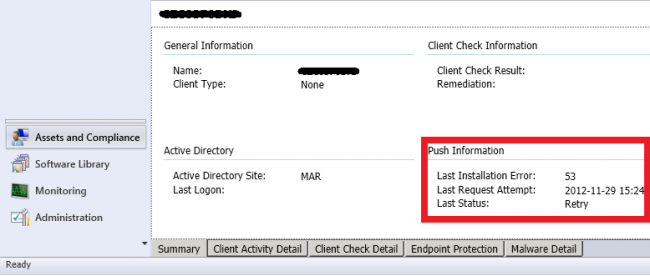Today I visited a customer who had trouble pushing client installations to target computers.
The ccm.log reported the following messages:
Trying the 'best-shot' account which worked for previous CCRs (index = 0x0) Attempting to connect to administrative share '\\10.0.0.11\admin$' using account 'LOCAL\sa.sccmci' WNetAddConnection2 failed (LOGON32_LOGON_NEW_CREDENTIALS) using account LOCAL\sa.sccmci (00000035) The device 10.0.0.11 does not exist on the network. Giving up ERROR: Unable to access target machine for request: "2097152104", machine name: "CLIENT" Execute query exec [sp_CP_SetLastErrorCode] 2097152104, 53
If you’re having trouble deploying the SCCM client and you’re getting Error 53 you should verify the following:
- The Client Installation account needs to have Administrative permissions on the target (client).
- Remote administration needs to be enabled on the client so the SCCM server can connect to the ADMIN$ share on the target
To set the Client Installation account go to the Configuration Manager console. Go to the Administration section. Under Site Configuration press Sites. Select your Site and in the ribbon section press Client Installation Settings.
Go to Accounts and add/verify your account.
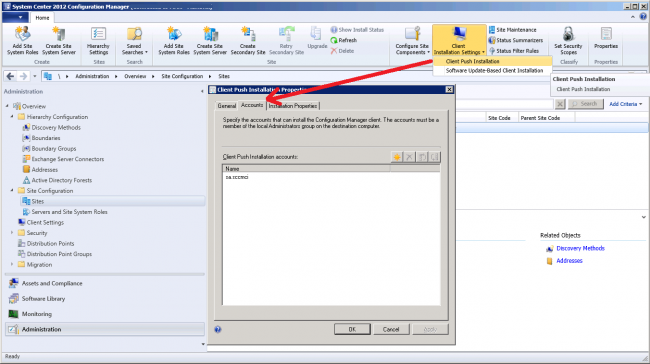 < Also verify that the selected account is a local administrator on your target. To enable Remote Administration in a business environment I recommend using Group Policy.
< Also verify that the selected account is a local administrator on your target. To enable Remote Administration in a business environment I recommend using Group Policy. 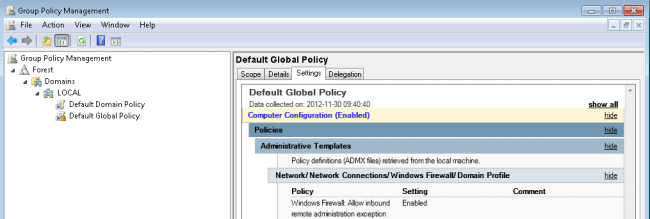
The setting can be found at Computer Configuration > Policies > Administrative Settings > Network > Network Connections > Windows Firewall > Domain Profile
Press Windows Firewall: Allow inbound remote administration exception and Enable it.
If this helped you please share this post! If you’re still having issues let me know.